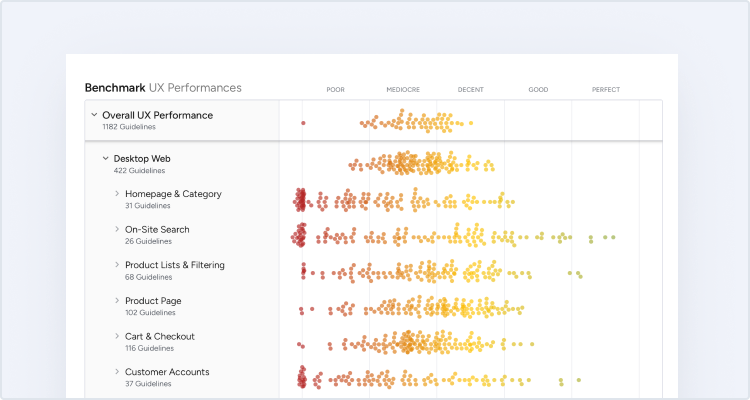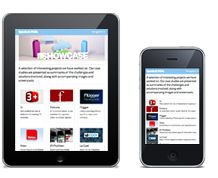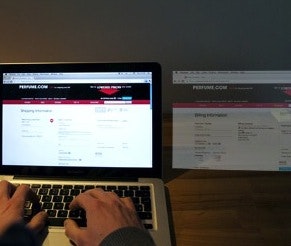When looking at some of the major new designs launched in recent days, an interesting trend seems to emerge: interfaces are getting slimmed down, showing less information at a glance.
Google’s recent redesigns across a wealth of their most-used services show a clear trend towards replacing button text with icons.
The new Google Docs design (to the right) for uploading files looks really good, but if you’re a new user it may be difficult to understand at first.
If you know what a box with an upwards arrow means, this is great – the new design looks good and takes up less space. But if you don’t know what this icon represents, even opening the dialog won’t be of much help to you.
Apple’s recently launched Mac OSX Lion, which hides the scrollbar so it is only visible when the page is actually scrolling (it also fades away a few seconds after scrolling stops).
On Mac OSX Lion the scrollbar fades away after just a few seconds of use, so while these 3 icons may seem like all the contents of the CD, there’s actually a fourth option below – but due to the lack of a permanently visible scrollbar there’s no indication of this fourth option.
Here I’m installing a tool for our new scanner at work. All seems fine and the install goes well. However, by accident I scroll down and realize there’s actually more options available on the CD.
The lack of a scrollbar means that you’ll have to try and scroll the window of every CD on Mac OSX Lion to see if you’re truly seeing all options or not.
Same window and CD as the image above, only I’ve extended the window size to show the fourth option “Tools” that was hidden from the initial view.
Here’s the expanded window, showing the additional “Tool” option, hidden from the initial view.
In both these cases, information is being removed from the interface for the sake of aesthetics and simplicity. Is this a clever move?
There’s clearly drawbacks to this approach. Replacing text with icons can remove vital context, especially if the icon is not 100% clear. Hiding visual cues like a scrollbar can (intentionally or not) trick the user to think they’re seeing the full view, when in fact they are not.
(For a beginner’s introduction to UX, start with our primer, UI vs UX.)
This is clearly “mobile app design” making its way back into “desktop app design”, however, one of the benefits of a desktop is additional screen real estate. On a smartphone, using an icon without text for a important action is most likely an acceptable trade-off because of the extremely limited screen size. On a desktop computer the equation is different.
These designs are certainly good for the experienced user. I quite like the new Google Docs design and the upload button is perfect for me, because I know what it means, so the text “Upload” is not necessary and the icon looks much better.
But what about less experienced users? Can we expect users to “play around” with our app in order to understand it? Can we consider something good design even if it isn’t 100% clear to most of our users at first glance?